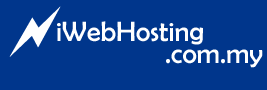1) In Outlook, on the File menu, click Import and Export.
2) Click Export to a file, and then click Next.
3) Click Microsoft Excel, and then click Next.
4) In the folder list, click the Contacts folder, and then click Next.
5) Browse to the folder where you want to save the contacts as an Excel file (.xls).
6) Type a name for the exported file, and then click OK.
7) Click Next.
8) To add or remove fields to determine the way the contact information is saved in the new Excel worksheet, click Map Custom Fields. (Optional)
9) Click Finish.