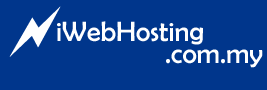How to add a Favorites icon to my site
Step 1 - creating the image
- Using your favorite graphics software, create a 16x16 pixel image depicting your icon
- Most web sites use a smaller version of their logo or similar
- The main consideration is to keep your icon simple and clear at such a small size
- It is also often important to use as few colors as possible
- Most browser interfaces (the top tool bar containing the browser buttons) can display 256 colors, but it's best to use the Windows 16 colors
- Save this image as favicon.bmp
- It is important to save as .bmp format as some icon editors won't open .gif format graphics
Step 2 - creating the icon
- Open up your icon editor and browse for your saved .bmp
- We recommend using IconForge from CursorArts ( http://www.cursorarts.com/ca_if.html )
- When you open your .bmp to create an icon from it, make sure that you are using no more than 256 colors (IconForge gives you the option to choose how many colors) and preferably the Windows 16 colors
- If necessary, edit the image
- Save the image as an icon
- Make sure it is called favicon.ico and now has the file extension .ico
Step 3 - including the icon in your web pages
- Publish the icon into the root directory of your web site
- This is where Internet Explorer will automatically look for it when a visitor bookmarks your site
- Help the browser find your icon by including in the html, before the tag, the following:
- Preferably nearer the closing tag, because more important information, such as your meta tags , should come earlier
- Save your web page and publish it
- If you want to create different icons for different pages , simply call them something other than favicon.ico, but still retaining the .ico suffix
- Link to them in your pages in the same way as above, just changing the href location for the different icons
Step 4 - testing your icon
- Open Internet Explorer (version 5 or above) and bookmark your page
- Determine if your i con stands out from other bookmarked web sites with favorites icons
- If necessary, re-edit your icon and publish it again
- However, you will need to remove the bookmark (Favorites > Organize Favorites, select your bookmark and click "Delete") and delete your temporary Internet files and page history (Tools > Internet Options, tab "General" and click "Delete Files" under "Temporary Internet Files" and click "Clear History" under "History").
- This may take a few minutes if you haven't done this recently
- Close your browser and re-open it , bookmark your page again to check the new version of your icon
- Repeat until you're satisfied your icon is suitably eye-catching
- 0 Korisnici koji smatraju članak korisnim
Related Articles
Optimizing Your Images
bitmapped (or rasterised) graphics
When producing new versions of a graphic from the original,...