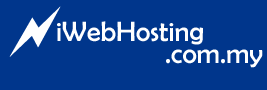1: Login to your control panel and go to error log.
2: Scroll down to the bottom of the error log and click on "Click here to see a list of your running processes".
3: If you have about 20, and most of them look like they are "php index.php" and several days old, you can almost always assume that they have stalled and are no longer functioning properly.
4: Click on the kill process link to the right of an old process, continue to do so until your PHP pages start working.
- 0 Users Found This Useful