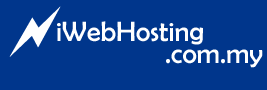1- Click on Start
2- Select “Run…”
3- Type “cmd” and press “Ok”
4- You should see the following line: C:Documents and SettingsUser>. Type: ipconfig /flushdns
5- You will see a message containing the following:
"Windows IP Configuration
Successfully flushed the DNS Resolver Cache."
6- Type "exit" and press enter.
7- Your DNS cache has been successfully refreshed.
- 0 Users Found This Useful