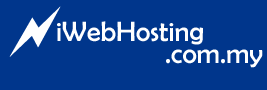Trace route enables users to look on the hop of their connection from their ISP to the destinated server. Each operating system having its own command on trace route:
Windows Operating System
1) Click on the "Start" menu and select "Run command"
2) Type "cmd" (XP/2k/NT) or "command" (95/98/Me) and hit enter. A command window will come up.
3) Type the following command in the commmand window: "tracert yourdomainname.com"
4) You will see something like this:
c:\> tracert -d -w 30 yourdomainname.com
Tracing route to 11.1.0.1 over a maximum of 30 hops
---------------------------------------------------
1 2 ms 3 ms 2 ms 157.54.48.1
2 75 ms 83 ms 88 ms 11.1.0.67
3 73 ms 79 ms 93 ms 11.1.0.1
Trace complete.
5) You can copy and paste this into an email by selecting the upper-left hand icon and selecting "Edit -> Mark"
6) You can now "select" the text of the window using your mouse cursor. Select the text of the results and hit "enter". This will put the text on the clipboard. Use ctrl+v to put the results into an email.
Mac OS X
1) Open up the terminal app from under Applications/Utilities.
2) In the new terminal window, type the following command: "traceroute -n -w30 yourdomainname.com". You get something similar to the following:
bash$ traceroute -n -w30 yourdomainname.com
traceroute to yourdomainname.com (64.21.152.4), 30 hops max, 40 byte packets
1 10.20.21.1 2.377 ms 1.895 ms 1.305 ms
2 192.168.1.1 3.215 ms 3.277 ms 3.136 ms
3 208.205.249.1 38.945 ms 39.932 ms 47.581 ms
4 208.205.249.254 42.454 ms 40.777 ms 41.213 ms
5 208.238.204.1 42.051 ms 41.751 ms 103.602 ms
6 157.130.182.89 43.974 ms 44.434 ms 45.373 ms
7 152.63.105.150 46.038 ms 44.47 ms 50.557 ms
8 152.63.107.238 45.388 ms 44.655 ms 43.802 ms
9 152.63.2.134 45.451 ms 45.969 ms 91.765 ms
10 152.63.0.178 123.742 ms 124.14 ms 123.74 ms
11 152.63.23.130 123.571 ms 123.188 ms 126.214 ms
12 152.63.99.181 122.7 ms 122.453 ms 129.102 ms
13 157.130.60.182 131.246 ms 126.122 ms 161.694 ms
14 64.21.152.4 135.973 ms 133.628 ms 126.66 ms
3) You can copy and paste this into an email by selecting the text with your mouse cursor and hitting command+c. This will copy the text to the clipboard. Paste it into an email using command+v.
UNIX/Linux/Etc
1) Open a shell.
2) Follow the steps listed above for Mac OS X.
3) Copy and paste the output into an email.
Note: Once you send the trace route to our technical support, we can further help you in diagnosing your connectivity problems.
- 0 משתמשים שמצאו מאמר זה מועיל