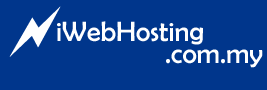For Internet Explorer 7
- Click on tools - select "internet options" - click on the "privacy" tab.
- Click on the button labeled "sites" in the settings area in the "Address of website" field enter the domain name (iwebhosting.com.my).
- Click the "Allow" button on the right hand side.
- Click the "OK" button on the bottom right.
- Click "OK" on the Internet Options window.
- Log in or refresh the cpanel homepage - the postini ad should show up.
- Refresh the page again - the ad should not show up.
For FireFox
- Click on "tools" - select "options" - click on the "Privacy" icon at the top of the Options window
- Under the Cookies section click on the "Exceptions" button in the "Address of web site:" field enter the domain name (iwebhosting.com.my).
- Click the "Allow" button.
- Click the "Close" button.
- click the "OK" button.
- Log in or refresh the cpanel homepage - the postini ad should show up.
- Refresh the page again - the ad should not show up.
Safari for Macintosh OS X
- Within Safari, click the "Safari" menu and choose "Preferences."
- Click the icon labeled "Security."
- To enable cookies: Set the option labeled "Accept Cookies" to "Always."
- Click "OK" to save changes and close the dialog box.
Note: If you have internet security software, you might also have to allow iwebhosting.com.my as an allowed site on your firewall or privacy settings in that software as well.