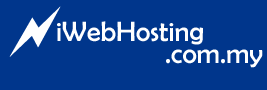1. Download the Microsoft SQL Server Management Studio Express from Microsoft website that you may get by clicking here.
2. You will also need to install the MS XML 6 on your local terminal before proceeding the installation of Microsoft SQL Server Management Studio Express. You can download the MS XML 6 from here.
3. Follow the installation instruction as shown in the Microsoft SQL Server Management Studio Express.
** Please be reminded to have take note on the requirements listed on the download page.
4. Once the application has been installed on your local terminal, click Start > All Programs > Microsoft SQL server 2005 > SQL Server Managemtn Studio Express CTP
Please fill in the details as follow:
Server name: SQLServerIP,1533 ( refer notes below )
Authentication: SQL Server Authentication
Login: YourMSSQLDatabaseUsername
Password: YourMSSQLDatabasePassword
6. Once you have enter the above information, click the 'Connect' button and you will be connected remotely to your MS SQL database hosted in our SQL 2005 server.
Notes:
- You may obtain your SQLServerIP after you have created your MSSQL database inside your HELM control panel.
- Please make sure your local firewall is not blocking Port 1533.
- This article only applicable to Windows 2003 hosting packages with MSSQL database support.