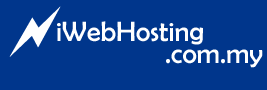To Set Up Your E-Mail Account in Microsoft Entourage.
1. Open Microsoft Entourage.
2. Select Tools -> Accounts.
3. Click "New".
4. If the "Account Setup Assistant" window displays, click "Configure account manually".
5. Select POP for the account type and click OK.
6. On the edit Account window, enter your information as follows:
Account name
Enter a name for your account, for example: My Mail, Work, or Home.
Name
Enter your first and last name.
E-Mail Address
Enter your full E-mail address, for example: user@domain.com.
Account ID
Same as Username, enter your full E-mail Address again.
POP Server
Enter mail.domain.com which domain.com is your domain name.
Password
Enter your E-mail account password.
SMTP Server
Enter mail.domain.com
Click "Click here for more advanced sending options."
7. Select "Override default SMTP port" and change the number to 587.
8. Select "SMTP server requires authentication" and "Use same settings as receiving mail server". Click OK.
- 0 Utilizadores acharam útil