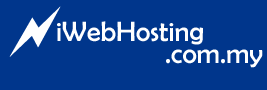MailEnable WebMail allows you to choose between "Plain Text" or "HTML Rich Text" when composing an email. Please follow steps below to switch between "Plain Text" or "HTML Rich Text".
1. Log into WebMail.
2. Goto "Options > Settings"
3. Under "General > Compose my messages in the following format:" you may switch your default composing email format between "Plain Text" and "HTML Rich Text"
4. Click "Update" and done.