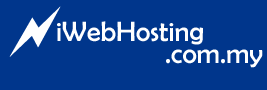MailEnable's Auro Response feature allows you to specify and enable/disable a message that is automatically returned to those sending messages to this mailbox.
1. Log into WebMail.
2. Goto "Options > Auto Response"
3. Make sure "Auto Response Enabled" option is checked.
4. Compose your Auto Response Enabled inside the text box.
5. Once done, click on "Update" to save all your settings.
- 5 Kasutajad peavad seda kasulikuks