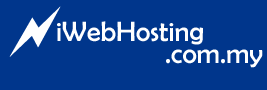1. Log into WebMail.
2. Goto "Options > Settings"
3. Under "Regional Settings: > Character Set:" you may select your preferred character set. The default character ser is ISO8859-1 (Latin-1). You must select a proper character set in order to view / compose your emails in language other than English.
4. Once done, click on "Update" to save all your settings.