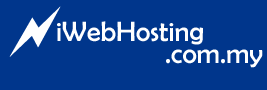MailEnable's Message filtering allows you to defined rules and actions that are triggered when messages are delivered to this mailbox.
1. Log into WebMail.
2. Goto "Options > Filtering"
3. Click on "Enable Filtering" button to enable Message Filtering feature for the first time.

4. Click on "Add" to add a new Filtering rule.
5. Enter a "Filter Description".
6. Select your "Filtering Criteria" and enter "Criteria Data".
7. Select an "Action"
8. Once done, click on "Apply".