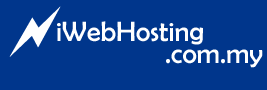1. Log into WebMail (http://webmail.YourDomain.com).
2. Click on "Contacts > Import Contacts"
3. You must first export a list of your contacts from Outlook or Outlook Express and use this CSV file as the import source. Browse for your exported contact list in CSV format.
4. Click on "Add"
5. You will be returned back to "Contacts" menu after you have successfully imported your contacts.
Please make sure your .CSV contact list is using following format:
NOTES:
- Line No 1 is the label of .CSV file. Need to be included in 1st line of your CSV file.
- Your contact details will start from line no 2, please include comma at the end of file.
- Please ensure no space before and after comma.
- For empty field, you still need to include a comma (example: James Bond,,JBA,)