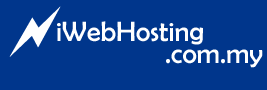Global Address List or also known as "Global Address Book" and "Global Contact List" is a shared address list which can be view by all mailboxes within the same domain name via WebMail.
Setup Global Address List
In order to setup Global Address List, you must first have Admin account enabled for your domain. Please contact Technical Support to have your Admin Enabled. Once you have Admin enabled, please follow steps below to setup your Global Address List.
1. Log into Mail Enable MEAdmin (http://mail.YourDomain.com/meadmin/)
2. Click on "Directory" from the left navigation list.
3. To add a new contact to your "Global Address List", click on "Add New". Enter the contact's name, email address and make sure the "Enabled" check box was checked.
4. You may repeat step no 3 to add all your contacts. From the same "Directory" menu, you may edit or delete your contacts.
5. Once done, Log Off from your Admin.
Select Contact from Global Address List
1. Log into your Web Mail (http://mail.YourDomain.com)
2. Click on "Compose" to compose a new email.
3. Select the Global Address List contact by clicking on "To" "Cc" or "Bcc".
4. A new pop up windows will appear and allow you to browse your private "Contact List" or your domain's "Global Address List"
5. Select the contact which you wish to email to, click "Add" and repeat the same steps for multiple recipients. Once done click on "Update" button.