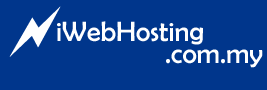To hide the auto preview pane:
1. Login to webmail
2. go to "Options" >> "Settings"
3. uncheck the options "Open message in preview window:". This will disable the webmail to auto preview the email.
4. uncheck the options "Compose and view messages in a new window:". This will disable the same pane will be used for composing or reading new email. New windows will pops up for you to compose or read email.
5. click on "Update" button to apply changes.
<!--[if !supportLineBreakNewLine]-->
<!--[endif]-->
- 0 Korisnici koji smatraju članak korisnim